Understand how to administer Groups
Topics
- Groups | Purpose
- Groups | Organize Projects and Not Restrict Visibility
- Groups | Organize Projects and Restrict Visibility
- Groups | Creating
Groups | Purpose
Groups can be used as folders to organize projects with the additional option to limit visibility.
Groups | Organize Projects and Not Restrict Visibility
Groups can be used to organize projects, e.g. by Project Type, and not restrict visibility.
- In this example, projects are organized by Project Type using the following Groups: Not Project Specific, Project Type 1, 2, 3, and Templates. None of the groups have restricted visibility so everyone on the site can see all groups and their projects.
/Admin/Admin%20-%20Groups%20-%201%20-%20Folders%20by%20Project%20Type.png?width=688&height=291&name=Admin%20-%20Groups%20-%201%20-%20Folders%20by%20Project%20Type.png)
- All projects are assigned to a group. Note: a project can only be assigned to one group.
/Admin/Admin%20-%20Groups%20-%202%20-%20Projects%20assigned%20to%20Groups.png?width=688&height=394&name=Admin%20-%20Groups%20-%202%20-%20Projects%20assigned%20to%20Groups.png)
- In Playbook, the projects are organized by group and users see all groups and their projects.
/Admin/Admin%20-%20Groups%20-%203%20-%20Projects%20in%20Playbook%20organized%20by%20Group.png?width=600&height=445&name=Admin%20-%20Groups%20-%203%20-%20Projects%20in%20Playbook%20organized%20by%20Group.png)
- Groups can be any attribute, for example, Project Type, Location, Business Unit, etc.
Groups | Organize Projects and Restrict Visibility
Groups can be used to organize projects, e.g. by Location, and restrict visibility.
- In this example, there are five groups: Location 1, 2, 3, Not Project Specific, and Templates and Location 1, 2, and 3 have Restricted Visibility (indicated by a checkmark).
/Admin/Admin%20-%20Groups%20-%204%20-%20Folders%20by%20Location.png?width=688&height=288&name=Admin%20-%20Groups%20-%204%20-%20Folders%20by%20Location.png)
- Project 1 is assigned to Group Location 1, Project 2 is assigned to Group Location 2, and Project 3 is assigned to Group Location 3.
/Admin/Admin%20-%20Groups%20-%205%20-%20Projects%20assigned%20to%20Locations.png?width=688&height=310&name=Admin%20-%20Groups%20-%205%20-%20Projects%20assigned%20to%20Locations.png)
- In this example, John is assigned to Project 1 in Group Location 1, and not assigned to any projects in Groups Location 2 or 3.
/Admin/Admin%20-%20Groups%20-%207%20-%20John%20Johnson%20assigned%20to%20Projects.png?width=688&height=290&name=Admin%20-%20Groups%20-%207%20-%20John%20Johnson%20assigned%20to%20Projects.png)
- He also sees projects in groups with unrestricted visibility, for example, Misc. Other in Group Not Project Specific.
- In Playbook, John sees the projects as shown below. He doesn't see Project 2 or Project 3 because they are in a group with restricted visibility and he isn't assigned to either project.
/Admin/Admin%20-%20Groups%20-%206%20-%20Projects%20in%20Playbook%20organized%20by%20Location.png?width=600&height=435&name=Admin%20-%20Groups%20-%206%20-%20Projects%20in%20Playbook%20organized%20by%20Location.png)
- He does see projects in groups with unrestricted visibility, for example, Misc. Other in Group Not Project Specific.
Groups | Creating
/Admin/Groups/Admin%20-%20Groups%20-%208%20-%20Create%20a%20group.png?width=688&height=377&name=Admin%20-%20Groups%20-%208%20-%20Create%20a%20group.png)