Understand how to administer Projects
Topics
- Projects | Purpose
- Projects | Interface
- Projects | Creating
- Projects | Assigning Resources/Users
- Projects | Unassigning Resources/Users
- Projects | Project-level Visibility Control
Projects | Purpose
- Playbook Projects are used to organize project plans, typically, one project plan per Playbook Project.
- Projects are used to determine who can be assigned tasks on a project. Only the resources and users assigned to a Project can be assigned a task on the project. Note: a user does not need to be assigned to a Project in order to see it, only to be assigned tasks.
- Control project visibility in addition to Group-level visibility settings
Projects | Interface
- Project Name = name of the project as it will look in Playbook
- Action icons = See details...
- Person icon = assign resources to the project (Note: only assigned resources can be assigned tasks)
- Pencil icon = edit the project's attributes
- Trash can icon = delete the project and all of its data. Note: once a project is deleted, it cannot be undone.
- Owner = Project Leader
- Lifecycle = a project can be in one of six states. See details...
- Sandbox = In planning
- Planned = Planned but not yet active
- Active = In execution
- Completed = Completed
- Archived = Archived
- On Hold = On Hold
- Type = A project can be one of three types. See details...
- Normal = most (typical) projects
- Templates = template/library projects
- Miscellaneous Other = neither a Normal or Template project
- Priority = determines the sort order of projects in Playbook. Projects with the same priority are sorted alphanumerically. Note: only integers are allowed.
- Group = name of the Group the project is in. A project can only be in one group.
- Restricted = Is the project's visibility restricted? If yes, only people assigned to a restricted project can see it.
- Description = additional information about the project
- Created By = admin who created the project
- Created On = date the project was created
- Project ID = internal ID of the project (can be used as an input for an API call - multiple IDs can be entered in a comma delimited list).
Projects | Creating
Projects | Assigning Resources/Users (People icon)
- In Playbook... Only the resources & users assigned to a project can be assigned a task on that project, however, people can see a project without being assigned to it, so they don't need to be assigned to a project in order to see it (typical for managers etc.).
Projects | Unassigning Resources/Users (People icon)
- To unassign a resource from a project to ensure someone can no longer be assigned a task, uncheck On Project.
/Admin/Projects/Admin%20-%20Projects%20-%205%20-%20Unassigned%20resources%20in%20Playbook.png?width=688&height=459&name=Admin%20-%20Projects%20-%205%20-%20Unassigned%20resources%20in%20Playbook.png)
- In Playbook, Bob is no longer on the Resource drop-down menu.
/Admin/Projects/Admin%20-%20Projects%20-%206%20-%20Unassigned%20resources%20in%20Playbook.png?width=688&height=443&name=Admin%20-%20Projects%20-%206%20-%20Unassigned%20resources%20in%20Playbook.png)
Projects | Project-level Visibility Control
- The 1st level of visibility control is at the Group level (see Groups for details). The 2nd level of visibility control is at the Project level.
- The visibility of the project can be restricted such that only those resources & users assigned to the project can see it. This is typically reserved for "for your eyes only" or "Skunk Works" type projects.
/Admin/Admin%20-%20Projects%20-%207%20-%20Project-level%20visibility%20control.png?width=688&height=394&name=Admin%20-%20Projects%20-%207%20-%20Project-level%20visibility%20control.png)
/Admin/Projects/Admin%20-%20Projects%20-%201%20-%20Overview%20of%20Main%20Screen.png?width=688&height=235&name=Admin%20-%20Projects%20-%201%20-%20Overview%20of%20Main%20Screen.png)
/Admin/Projects/Admin%20-%20Projects%20-%202%20-%20Add%20a%20Project.png?width=688&height=409&name=Admin%20-%20Projects%20-%202%20-%20Add%20a%20Project.png)
/Admin/Projects/Admin%20-%20Projects%20-%203%20-%20Assigning%20Resources.png?width=688&height=586&name=Admin%20-%20Projects%20-%203%20-%20Assigning%20Resources.png)
/Admin/Projects/Admin%20-%20Projects%20-%204%20-%20Assigned%20resources%20in%20Playbook.png?width=688&height=446&name=Admin%20-%20Projects%20-%204%20-%20Assigned%20resources%20in%20Playbook.png)