Baselines
You can show how the project has changed relative to a baseline and Instant Replay gives you the ability to see how the project plan has been changing over time (like a video)
- In the Game Plan, click Baselines.
/Whats%20New%20(Release%20Notes)/Apr%202023/Apr%202023%20-%20Baselines%20-%201.png?width=688&height=370&name=Apr%202023%20-%20Baselines%20-%201.png)
- A baseline can be a specific date and time...
/Whats%20New%20(Release%20Notes)/Apr%202023/Apr%202023%20-%20Baselines%20-%20Specifiy%20Date%20-%202.png?width=500&height=411&name=Apr%202023%20-%20Baselines%20-%20Specifiy%20Date%20-%202.png)
- ...or the start of each task's execution, the number of past weeks, or the number of past days.
/Whats%20New%20(Release%20Notes)/Apr%202023/Apr%202023%20-%20Baselines%20-%20Specifiy%20Date%20-%203.png?width=500&height=379&name=Apr%202023%20-%20Baselines%20-%20Specifiy%20Date%20-%203.png)
- Baseline information is shown as a separate taskbar below each task, summary task, and milestone, and shows the baseline...
- Start and End dates
- Criticality
- Lifecycle
/Whats%20New%20(Release%20Notes)/Apr%202023/Apr%202023%20-%20Baselines%20-%204.png?width=688&height=347&name=Apr%202023%20-%20Baselines%20-%204.png)
- And you can even save multiple baseline configurations so you can easily toggle from one to another.
/Whats%20New%20(Release%20Notes)/Apr%202023/Apr%202023%20-%20Baselines%20-%20Saved%20-%205.png?width=500&height=323&name=Apr%202023%20-%20Baselines%20-%20Saved%20-%205.png)
- Baselines should be released in the next week or so! Keep an eye out!
Instant Replay
- And if you want to see something really cool, check out the new Instant Replay! Instant Replay gives you the ability to see how the project plan has been changing over time (like a video).
- Specify the Start From option for the baseline...
- Specific Date / Time
- Start of Task Execution
- Number of Past Weeks (rolling start date based on the number of weeks selected)
- Number of Past Days (rolling start date based on the number of days selected)
- Select a Replay Increment to determine how often to pull baseline information. The shorter the increment, the greater the resolution, and the longer it takes to run the replay.
- No (Not an Instant Replay)
- Daily (pull baseline data daily from the start date to today)
- Weekly (pull baseline data weekly from the start date to today)
- Bi-Weekly (pull baseline data bi-weekly from the start date to today)
- Monthly (pull baseline data monthly from the start date to today)
/Whats%20New%20(Release%20Notes)/Apr%202023/Apr%202023%20-%20Instant%20Replay%20-%201.png?width=450&height=252&name=Apr%202023%20-%20Instant%20Replay%20-%201.png)
- Shazam! Check out this video for a quick demo!
- Specify the Start From option for the baseline...
Specific Tasks Filter
- This filter, formally known as the Summary filter, has been enhanced to give you the ability to only show specific milestones and tasks and their summary tasks. Previously, you had to show a summary task and all its subtasks and milestones.
/Whats%20New%20(Release%20Notes)/Apr%202023/Apr%202023%20-%20Baselines%20-%20Specific%20Tasks%20-%206.png?width=500&height=427&name=Apr%202023%20-%20Baselines%20-%20Specific%20Tasks%20-%206.png)
- Hint - use Custom Views to save the view so you can easily retrieve it later.