Playbook | Buffer Chart Enhancements
- You can now configure a Buffer Chart to plot all direct predecessors of the Tracking Milestone within the last 'X' number of weeks.
- Typically, only the Tracking Milestone is plotted on the Buffer Chart, in this example Project Complete.
/Whats%20New%20(Release%20Notes)/Jan%202024/Feb%202024%20-%20Buffer%20Enhancements%20-%20Typically%20Track%20only%20Major%20Milestone%20-%201.png?width=688&height=433&name=Feb%202024%20-%20Buffer%20Enhancements%20-%20Typically%20Track%20only%20Major%20Milestone%20-%201.png)
- Now, in Buffer Properties, you can specify the option on the Tracked Milestones page to Show direct predecessors within 'X' weeks.
/Whats%20New%20(Release%20Notes)/Jan%202024/Feb%202024%20-%20Buffer%20Enhancements%20-%20Track%20Direct%20Preds%20within%20X%20Weeks%20-%202.png?width=688&height=343&name=Feb%202024%20-%20Buffer%20Enhancements%20-%20Track%20Direct%20Preds%20within%20X%20Weeks%20-%202.png)
- In this example, six tasks are immediate predecessors within four weeks of the Project Complete milestone.
/Whats%20New%20(Release%20Notes)/Jan%202024/Feb%202024%20-%20Buffer%20Enhancements%20-%20Direct%20Preds%20within%204%20Weeks%20of%20Project%20Complete%20Milestone%20-%203.png?width=688&height=557&name=Feb%202024%20-%20Buffer%20Enhancements%20-%20Direct%20Preds%20within%204%20Weeks%20of%20Project%20Complete%20Milestone%20-%203.png)
- All six tasks are now plotted on the Buffer Chart giving you better visibility to the specific activities that are driving buffer consumption and how they are changing over time. Note: In the legend, you can click on labels to turn on/off individual plots.
/Whats%20New%20(Release%20Notes)/Jan%202024/Feb%202024%20-%20Buffer%20Enhancements%20-%20Buffer%20Chart%20with%20Direct%20Predecessors%20-%204.png?width=688&height=453&name=Feb%202024%20-%20Buffer%20Enhancements%20-%20Buffer%20Chart%20with%20Direct%20Predecessors%20-%204.png)
- Now, there is a Preferences menu in the upper-right-hand corner of the Buffer Chart.
- Hide Tooltips - removes the hover-over tooltips when moving the cursor over the plot points.
- Hide Warning Score Value - removes the Warning Score value from the chart but leaves the colored box.
/Whats%20New%20(Release%20Notes)/Jan%202024/Feb%202024%20-%20Buffer%20Enhancements%20-%20Buffer%20Chart%20Preferences%20-%205.png?width=600&height=267&name=Feb%202024%20-%20Buffer%20Enhancements%20-%20Buffer%20Chart%20Preferences%20-%205.png)
- The Warning Score label can be renamed, for example, Plan Confidence. It is a site-wide setting. If you would like to change the name of this label, please contact a Customer Success Engineer.
/Whats%20New%20(Release%20Notes)/Jan%202024/Feb%202024%20-%20Buffer%20Enhancements%20-%20Change%20Warning%20Score%20Label%20-%206.png?width=350&height=368&name=Feb%202024%20-%20Buffer%20Enhancements%20-%20Change%20Warning%20Score%20Label%20-%206.png)
/Whats%20New%20(Release%20Notes)/Jan%202024/Feb%202024%20-%20Buffer%20Enhancements%20-%20Typically%20Track%20only%20Major%20Milestone%20-%201.png?width=688&height=433&name=Feb%202024%20-%20Buffer%20Enhancements%20-%20Typically%20Track%20only%20Major%20Milestone%20-%201.png)
/Whats%20New%20(Release%20Notes)/Jan%202024/Feb%202024%20-%20Buffer%20Enhancements%20-%20Track%20Direct%20Preds%20within%20X%20Weeks%20-%202.png?width=688&height=343&name=Feb%202024%20-%20Buffer%20Enhancements%20-%20Track%20Direct%20Preds%20within%20X%20Weeks%20-%202.png)
/Whats%20New%20(Release%20Notes)/Jan%202024/Feb%202024%20-%20Buffer%20Enhancements%20-%20Direct%20Preds%20within%204%20Weeks%20of%20Project%20Complete%20Milestone%20-%203.png?width=688&height=557&name=Feb%202024%20-%20Buffer%20Enhancements%20-%20Direct%20Preds%20within%204%20Weeks%20of%20Project%20Complete%20Milestone%20-%203.png)
/Whats%20New%20(Release%20Notes)/Jan%202024/Feb%202024%20-%20Buffer%20Enhancements%20-%20Buffer%20Chart%20with%20Direct%20Predecessors%20-%204.png?width=688&height=453&name=Feb%202024%20-%20Buffer%20Enhancements%20-%20Buffer%20Chart%20with%20Direct%20Predecessors%20-%204.png)
/Whats%20New%20(Release%20Notes)/Jan%202024/Feb%202024%20-%20Buffer%20Enhancements%20-%20Buffer%20Chart%20Preferences%20-%205.png?width=600&height=267&name=Feb%202024%20-%20Buffer%20Enhancements%20-%20Buffer%20Chart%20Preferences%20-%205.png)
/Whats%20New%20(Release%20Notes)/Jan%202024/Feb%202024%20-%20Buffer%20Enhancements%20-%20Change%20Warning%20Score%20Label%20-%206.png?width=350&height=368&name=Feb%202024%20-%20Buffer%20Enhancements%20-%20Change%20Warning%20Score%20Label%20-%206.png)