Load & Sync Projects Faster
Projects load as much as 90% faster, depending on how many projects are selected, the sizes of those projects, and your internet speed.
Large Project Enhancements
The new Pre-filter option can be utilized to boost performance for projects with > 300 tasks (larger projects).
- To use the Pre-filter, use the filters to display the tasks you want to see, then click Apply Pre-filter.
/Whats%20New%20(Release%20Notes)/May%202024/May%202024%20-%20Pre-filter%20-%201.png?width=688&height=201&name=May%202024%20-%20Pre-filter%20-%201.png)
- When the Pre-filter is applied, the plan only loads the tasks you have filtered on, significantly improving performance by reducing the time it takes to load and display the plan.
/Whats%20New%20(Release%20Notes)/May%202024/May%202024%20-%20Pre-filter%20-%20Filters%20-%204.png?width=550&height=446&name=May%202024%20-%20Pre-filter%20-%20Filters%20-%204.png)
- You can manually enable the Pre-filter or if make a change and it takes Playbook > 3 seconds to preload the plan, you will receive the following prompt.
/Whats%20New%20(Release%20Notes)/May%202024/May%202024%20-%20Pre-filter%20-%20Prompt%20to%20Enable%20Pre-filter%20-%205.png?width=375&height=193&name=May%202024%20-%20Pre-filter%20-%20Prompt%20to%20Enable%20Pre-filter%20-%205.png)
- The Game Plan, Huddle, and My Playbook are different views and the filters are stored with each view independently. For example, let's say you filter off other people's tasks in the My Playbook's Game Plan view, but keep them visible in the Huddle Game Plan view. Then you filter the Huddle Game Plan to show only Critical and Near-Critical tasks. Now, if you load a different project into the My Playbook view and turn on the Pre-filter for that project, everyone else’s tasks will be not be displayed. Then, if you go to the Huddle view, the Normal and Unknown tasks will not be displayed. The Pre-filter applies to both views with different saved configurations because they are applied to the same project where the Pre-filter is turned on.
- When the Pre-filter is applied, a few limitations apply…
- Tasks cannot be vertically repositioned within a summary that is not completely loaded (i.e. a summary task where one or more subtasks are filtered off).
- If a task is vertically repositioned from a summary (Summary A) to a summary that is not fully loaded (Summary B), a warning appears letting you know that the task may not be where you dropped it the next time Summary B is fully loaded.
- Error and warning messages include an option to load the whole project so you can make whatever vertical position changes you want. The filters are still applied but in a ‘post-filtered’ way to allow correct vertical positioning.
/Whats%20New%20(Release%20Notes)/May%202024/May%202024%20-%20Pre-filter%20-%20Vertical%20Position%20-%202.png?width=400&height=212&name=May%202024%20-%20Pre-filter%20-%20Vertical%20Position%20-%202.png)
- Summaries that are not fully loaded are indicated in the Total Work column in the task grid.
/Whats%20New%20(Release%20Notes)/May%202024/May%202024%20-%20Pre-filter%20-%20Summary%20not%20fully%20loaded%20-%203.png?width=425&height=286&name=May%202024%20-%20Pre-filter%20-%20Summary%20not%20fully%20loaded%20-%203.png)
- Total Work doesn’t include the pre-filtered tasks but does include post-filtered tasks.
- Clicking Reset clears the Pre-filter setting for the current project.
- Need a hand with anything? Contact a Customer Success Engineer today!